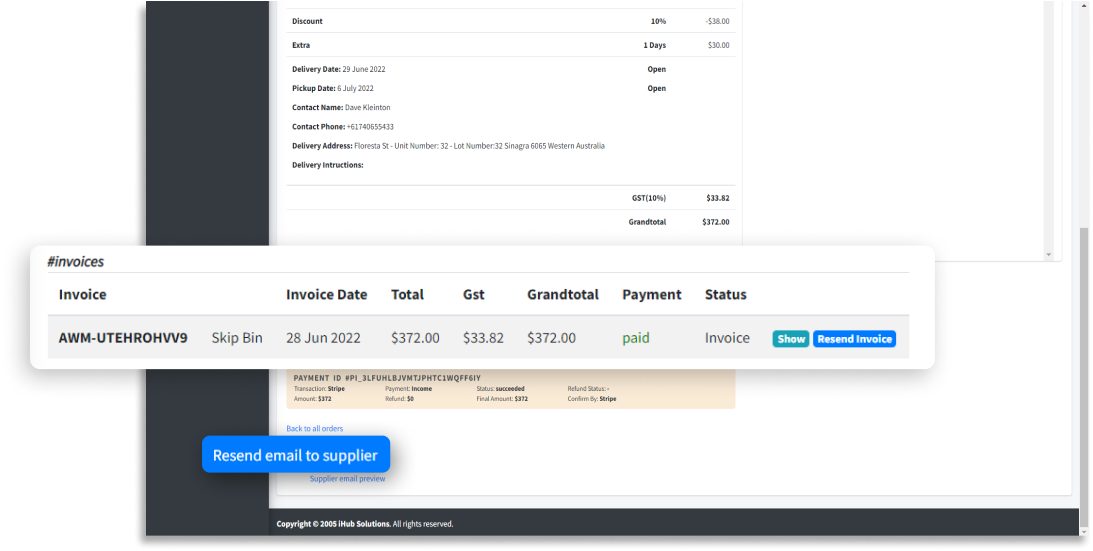Hear you will learn to create a new customer bin order via WasteVantage sales account login. Once you have logged into the system follow the instructions below:
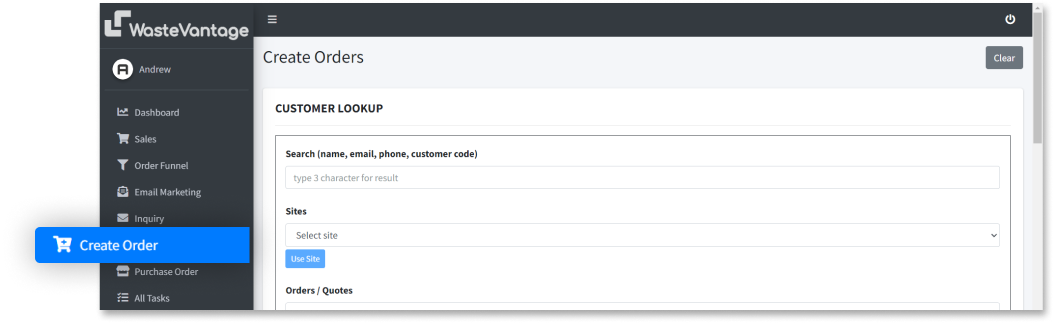
In the Customer Lookup field, complete your customer’s name, email, or phone number to check if it is a past client. Your customer’s contact details will be automatically filled if your customer is already registered.
If no customer is found the system will allow you to create a new entry, just follow the prompts

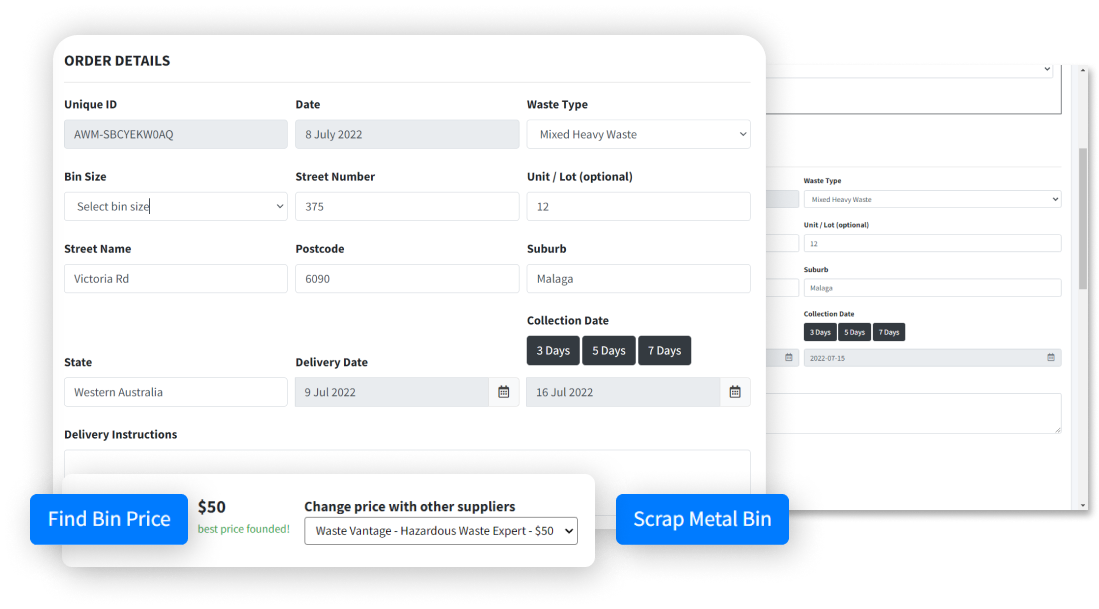
to find your customer’s bin price. If you cannot find the price, check to see if all fields have been filled out correctly. You may need to change the delivery date or bin size if no price is being populated because of no availability. The price will stand out beside the Find Bin Price button.
You can change the suppliers to get the other price.
Once you have found the best price you can click ADD DISCOUNT + to add a discount to the order item. This is optional.
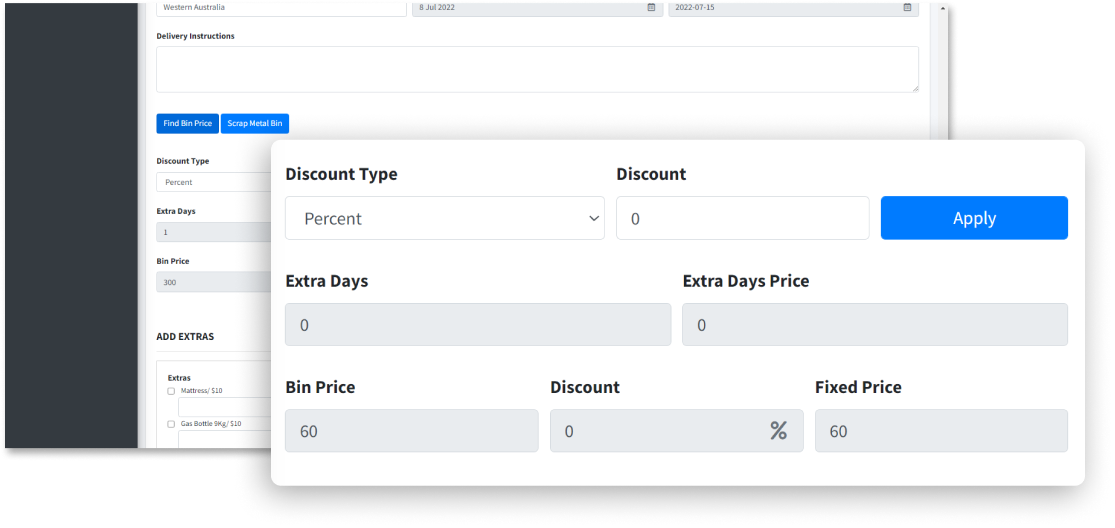
by price/per cent for customers so they have the special price.
to calculate the discount to be applied to the fixed price
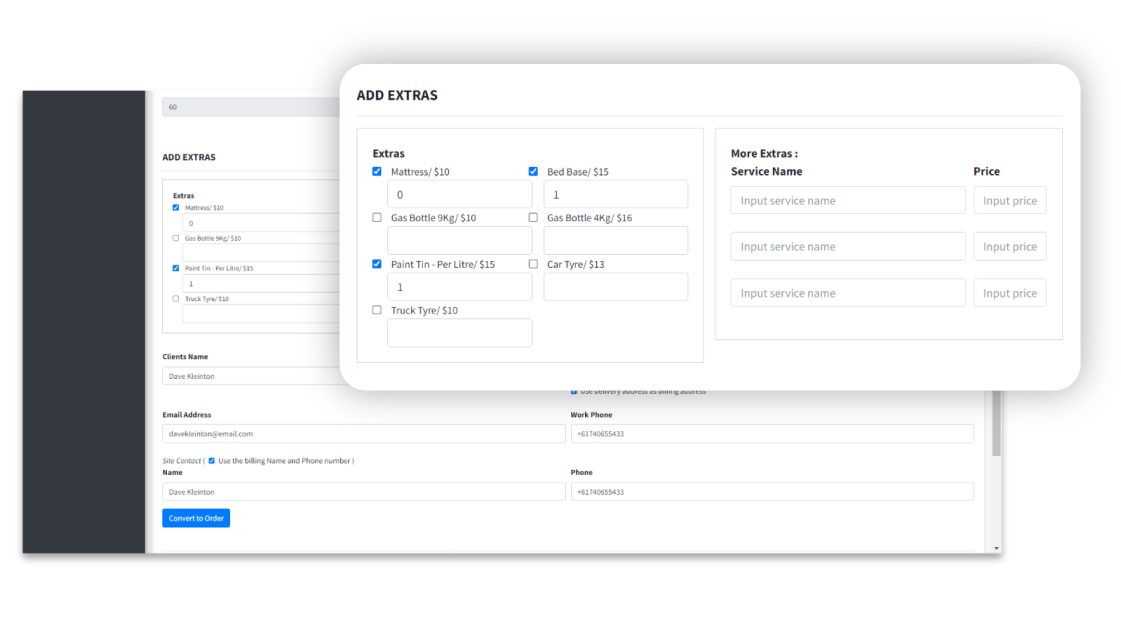
You can fill with the extra waste of your customer. Once again this is optional.
populate with your customer’s contact details or just click the check button to use the same address, name and phone number.
to calculate your customer’s order.
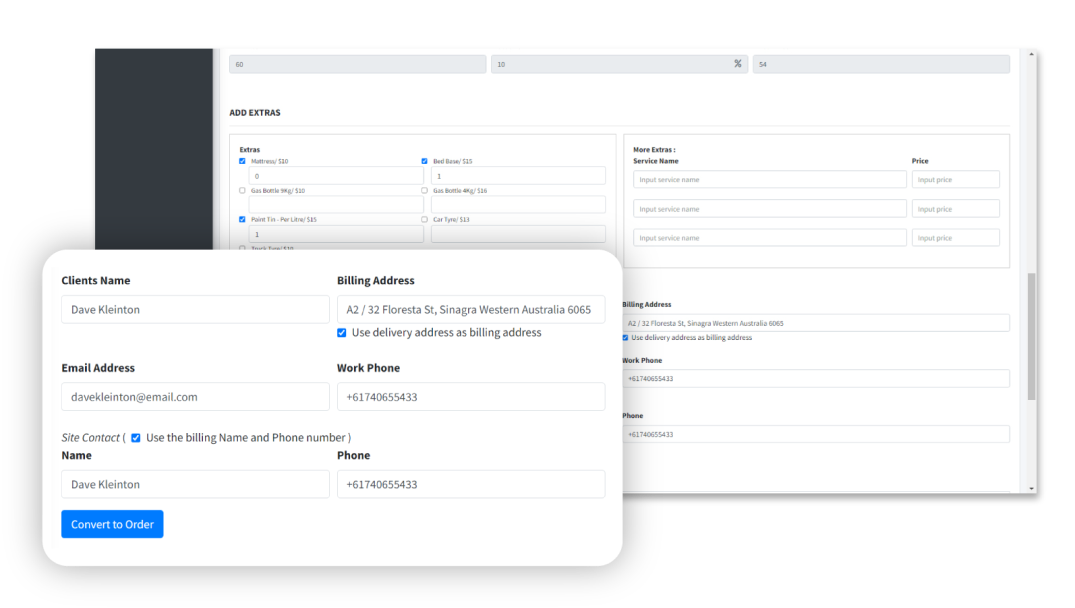
Find the grand total of your customer’s order with the details of the order. You can save this order as draft, quote, or you can proceed to payment.
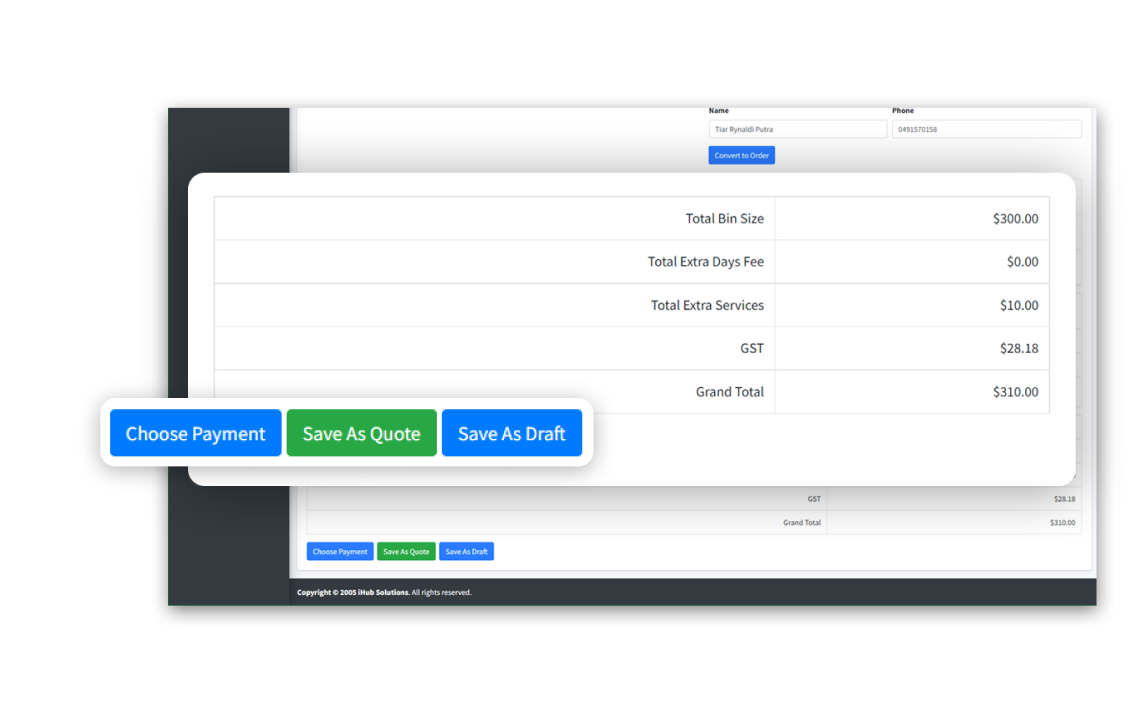
Fill with your customer’s credit or debit card details to complete the payment.
This will complete the transaction securely and you will be directed to the Orders Page

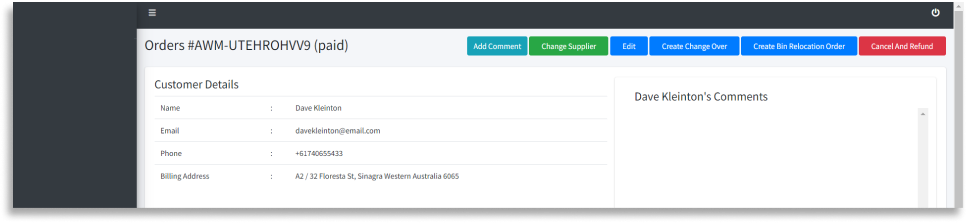
On the Orders Page to get the invoices.
you can show or resend invoice to your customer
this option is available if requested by the supplier