Here you will learn to cancel orders and receive a refund payment through your WasteVantage sales account login. Once you have logged into the system follow the instructions below:
To see all customer orders.
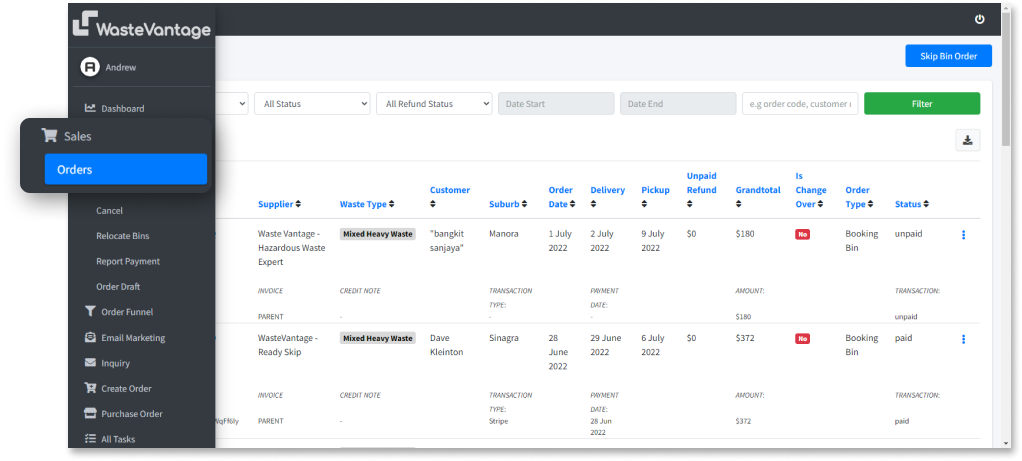

To show the dropdown menu.
You will see a confirmation screen appear.
and you will be directed to the Orders Detail Page.
to find the Refund section and Credit Note section.
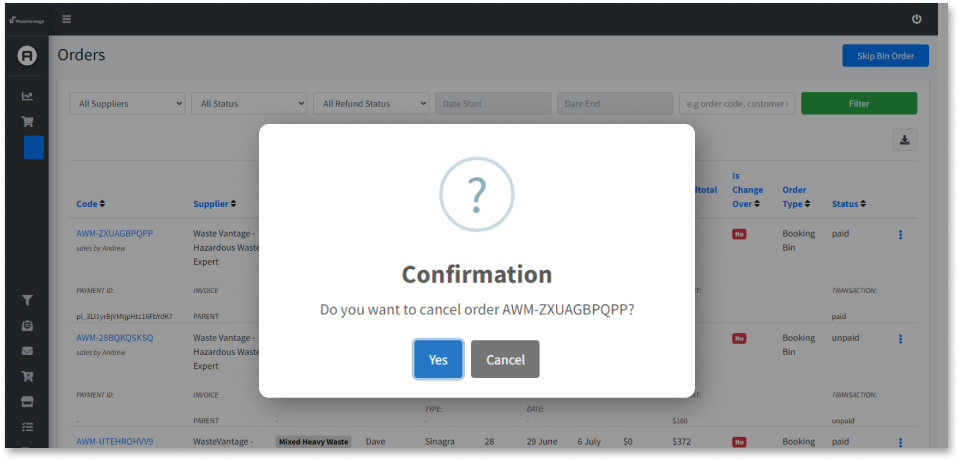

to resend a credit note or click show to show credit note.

if you are sure you want to continue with the refund.
a drop-down menu will appear.
select your customer’s reason for the refund.


Fill in the details of your customer’s reason for requesting a refund.
Fill in the details of your customer’s reason for requesting a refund.
To complete the process.
